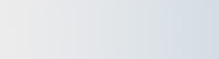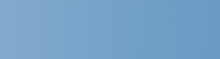Microangelo On
Display
|
Change Windows icons just about everywhere with
On Display!
 |
On Display makes changing icons easy.
Just right-click on the icon and select "Appearance" from the popup menu. One
elegant dialog allows you to change Windows icons just about anywhere on your computer. On
Display recognizes and conforms to user account controls under all Windows versions, allowing
users to change most icons, and administrator mode to update icons in privileged locations.
|
|
 |
|
|

 |
New in Version 7: Use On Display to customize the color of Folder and Library
icons with any color in the rainbow! |
|

Change Windows icons almost everywhere.
Use On Display to change icons displayed by Windows. If you can't
change an icon with On Display, it probably can't be done. Folder,
program, shortcut, shell and system icons, On Display can change icons in more places than
any other tool of its kind.
|
| 1. |
Change Special Folder Icons
Desktop
Computer
Recycle Bin (empty)
Recycle Bin (full)
Control Panel
Printers
Fonts
Programs
Favorites
|
| 2. |
Change User Folder Icons
Documents
Music
Pictures
Videos
Recent Items (History)
Offline Web Pages (Subscriptions)
Downloads
Scheduled Tasks
|
| 3. |
Change or Colorize Library Icons
Windows 7 Libraries
Standard Libraries
|
|
|
| 4. |
Change or Colorize Folder Icons
Standard Folders
Windows Folders
|
| 5. |
Change Shortcut Icons
Standard Shortcuts
Internet Shortcuts
Folder Shortcuts
Windows Installer Shortcuts
|
| 6. |
Change Program Icons
Displayed in folders, on the
desktop, and all shortcuts
|
| 7. |
Change Desktop Icons
Internet Explorer
Outlook
Inbox
My Briefcase
|
| 8. |
Change Menu Icons
Start Menu Icons
Favorites Menu Icons
|
|
|
| 9. |
Change Drive Icons
Floppy Diskette
Hard Drive
CD-ROM
Removable (JAZ/ZIP)
Network
RAMdrive
|
| 10. |
Change Network Icons
Network
Entire Network
Server/Workstation
Individual Networks
Domain/Workgroup
|
| 11. |
Change Task Bar Icons
Any taskbar shortcut icon
|
|
|

Remove Shortcut Arrows, Sharing Overlays, and Security Shields.
Turn shortcut arrows off, on, or change them. On Display can change the overlays
that Windows displays on shortcuts and shared drives or folders, and can turn the display
of Administrator security shields on or off.
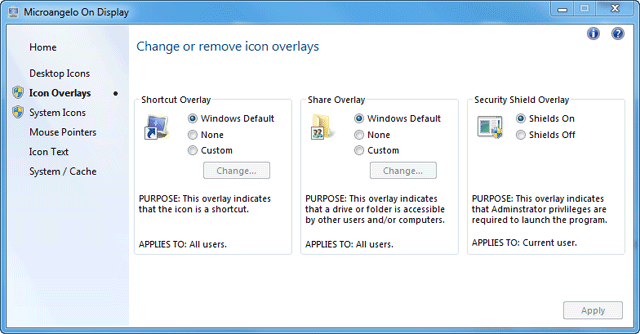
|

|