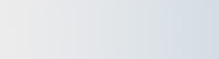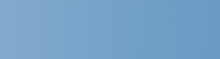|
Frequently Asked Questions
|
|
Q: Windows displays all program files with
the same icon. What happened? How do I fix this?
- This occurs most often when On Display's Appearance dialog is used to change an icon after
right-clicking on a program file. This is not the correct procedure to change the icon for an individual
program. A warning message is displayed if you attempt to change the icon in this manner.
To correct the display:
Right-click on any Windows application (for example, NOTEPAD.EXE), select Appearance, and choose
the "Load Image From File" option.
To customize the icon for a specific program file:
Open the program file (EXE) with Librarian. If you want to edit the program icon, double-click it to open
an edit session with Studio. Windows 2000 and XP users can also right-click on the icon and select
Replace. For more information see Microangelo's Online Help: How To > Editing Icons and Cursors >
File Formats > Editing an icon inside a program file.
Back To Top ^
Q: Shortcut arrows cannot be turned off or
customized under Windows 98. What's wrong?
- Microsoft released a "Critical Update" patch for Windows 98 in March 2002. After this update is
installed, shortcut (and file sharing) overlays can no longer be customized. This does not appear to
be intentional since Microsoft has not removed this functionality in any other versions of Windows. The
problem, however, will likely remain since Windows 98 is considered to be a "legacy" operating system.
Back To Top ^
Q: A program file will no longer run properly after
it is edited with Microangelo Librarian. Is this a bug in Microangelo? (Applies to Macromedia authors).
- This problem will occur if all three of the following conditions are met:
- The program is edited under Windows 2000 or Windows XP.
- The EXE Update Mode (accessed from Librarian's Edit menu) is set to "Rebuild Application Resources".
- The program file was created with a rapid development tool that creates non-standard EXE files.
(This problem is frequently reported by Macromedia authors.)
There are two solutions to avoid this problem. Solution "A" will always work. Solution "B" is more powerful,
allowing image formats to be added or removed, and can only be done by the author of the program file.
Solution A:
Open Librarian's Edit menu.
2) Select "EXE Update Method".
3) Select the Update Graphics "in place" option.
Solution B:
This example is for programs created with Macromedia Director. The program icon is contained in the
projec32.skl component. This example should work for authors using other development tools after
determining which pre-build component contains the program icon.
1) Make a copy of projec32.skl from the director program folder. (Make sure you always keep
an unaltered copy of projec32.skl to serve as a backup at any time - i.e., "projec32.bak").
2) Rename the copy to projec32.exe.
3) Drag projec32.exe into Librarian.
4) Select "EXE Update Method..." from Librarian's Edit menu and choose the Re-build application
resources option.
5) Right click on the icon you wish to change and (a) choose "Replace Icon..." if you already have a
replacement ICO, or (b) choose "Edit Icon..." if you'd like to make the changes using Microangelo Studio.
6) Save your changes in Librarian.
7) Rename projec32.exe to projec32.skl.
8) Replace the director program folders projec32.skl with the one that was just altered. (Be certain you
have made a backup copy of the unaltered projec32.skl.)
9) Create the projector program file. It should now have the custom icon.
Back To Top ^
|
|
|
 |